Viewing the List of Credentials
The Microsoft Management Settings extension allows you to manage the credentials of all Microsoft products and marketplaces from a single location. Credentials for the test and production environments are displayed in different tabs for easier management.
Complete the following steps to view the configured Microsoft credentials:
-
In the Connect Distributor Portal, click Settings.

-
Select the Microsoft Management Settings extension.
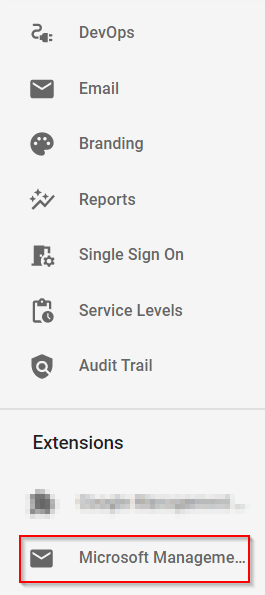
-
Click the Credentials tab.

-
The credentials for the test environment are displayed by default. To see the credentials for the production environment, click the Production tab.
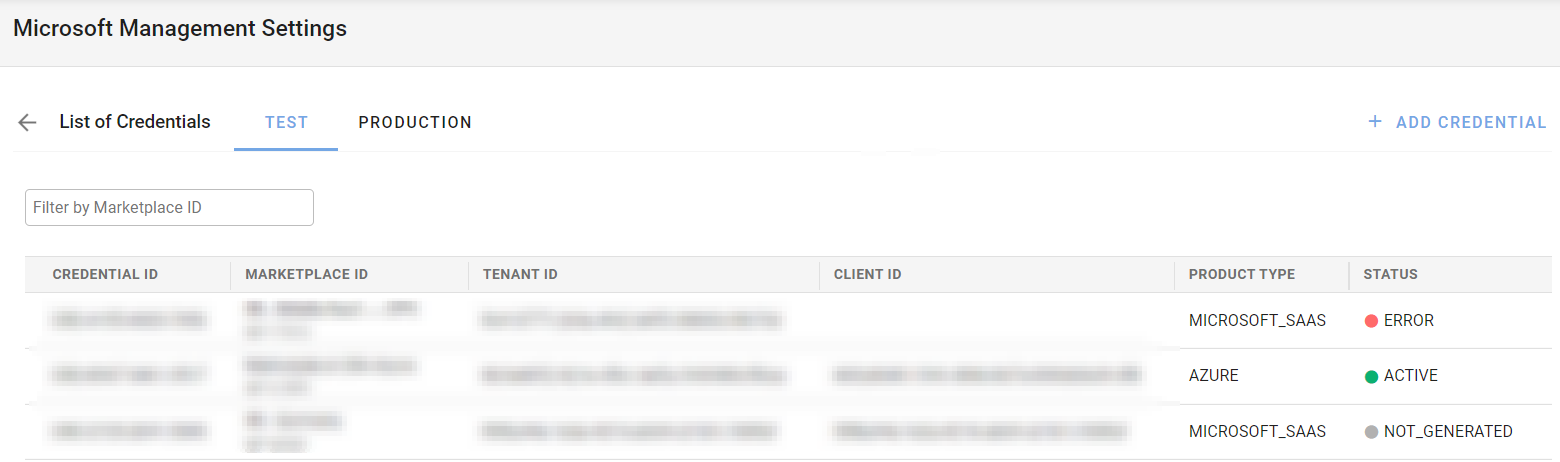
-
Enter the marketplace ID in the search field to find the credentials for a particular marketplace.
In the list view, the following information will be displayed:
-
Credential ID
-
Marketplace ID
-
Tenant ID
-
Client ID
-
Product Type (NCE Microsoft 365 and Software, Azure or Azure RI).
-
Status:
-
Active
-
Not generated: This status indicates that the refresh token has not been generated. In that case, you can click the ellipsis icon and select the Generate token option to create a new one.
-
Error: This indicates that there is a problem with the credentials. For example, the secret may have expired. To solve this, click the Edit button and make sure you enter the correct credentials for the marketplace.
-
To see additional details for a particular marketplace, click the corresponding row in the list. This will allow you to see the client secret and perform other actions such as editing the credentials or generating a new refresh token when required. For additional information, refer to the Configuring Microsoft Credentials section.
Note: To manage credentials in the Microsoft Management Settings extension, it is first necessary to configure a redirect URI.